OpenCart Point of Sale (POS)
- created: 11/15/2018
- latest update: 11/16/2018
- by: anhvnit
- email: anhvnit@gmail.com
How To Install
After download packet in codecanyon, please extract this file, you got the list of folder follow image below
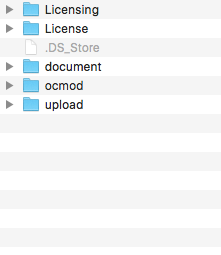
In the packet folder, it cotainer :
1. License , Licensing : term use our module
2. Document
3. ocmode: contain file : openpos.ocmod.zip , use to install in opencart admin / install to display POS admin menu
4. upload: contain all file in our module
upload all file in upload folder to your opencart webroot folder.
After done. Goto Admin / Extensions / Choose filter type = "Module" . You will see our POS module
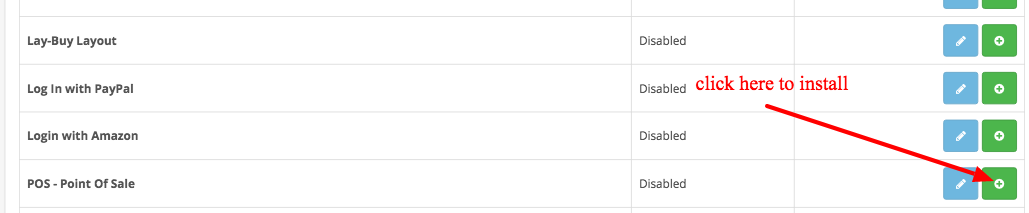
After click to Plus icon to install , you will see :
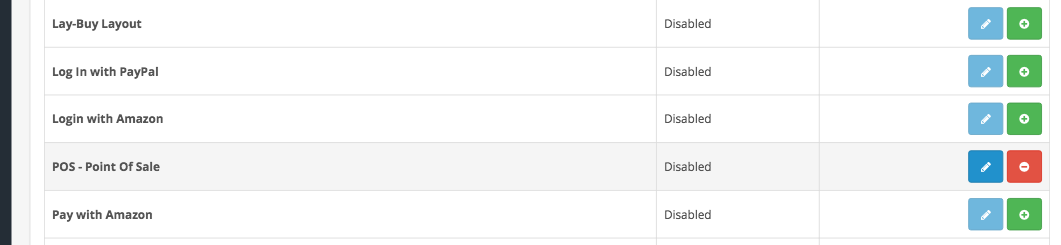
Click to Pen icon to goto POS dashboard page. But this too complex to goto POS dashboard page.
To easy manage, we need install openpos.ocmod.zip on ocmod folder
To install ocmode file, please goto Admin / Installer . Click to upload and browser to your openpos.ocmod.zip file
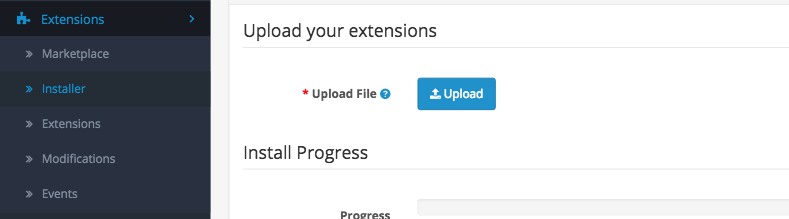
After done install , we will see the isntaller module like as image below

Ok, now you done the installer. But why POS menu still don't show ? That because the opencart cache. To clear this cache, we should goto Admin / Extensions / Modifier , click to earse icon to clear it .
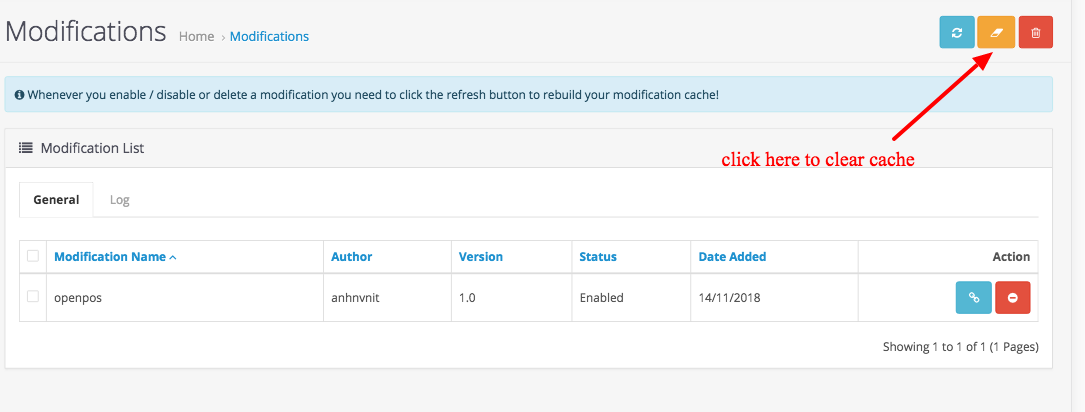
If you still don't see it . Please click refresh icon.
Ok, now see on left menu, you can see our POS menu
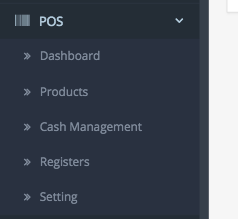
Now , we already done install step.
Backend Overview
In admin , we have those menu:
-
Dashboard
- this is analystic page, display sales made by POS only ( do not contain sales made by online shopping )
-
Products
- List of all product in your site with function print barcode label base on label template setting in Setting page
-
Cash Management
- Manage cash transactions in your system, on all stores and registers
-
Registers
- Manage list of register , assign which user to which registers, get total sales / cash balance by each registers
-
Setting
- Setting for your POS system. It separate by each store. each register inside those store will get the this setting.
Next , we will go to details on each screen.
Dashboard
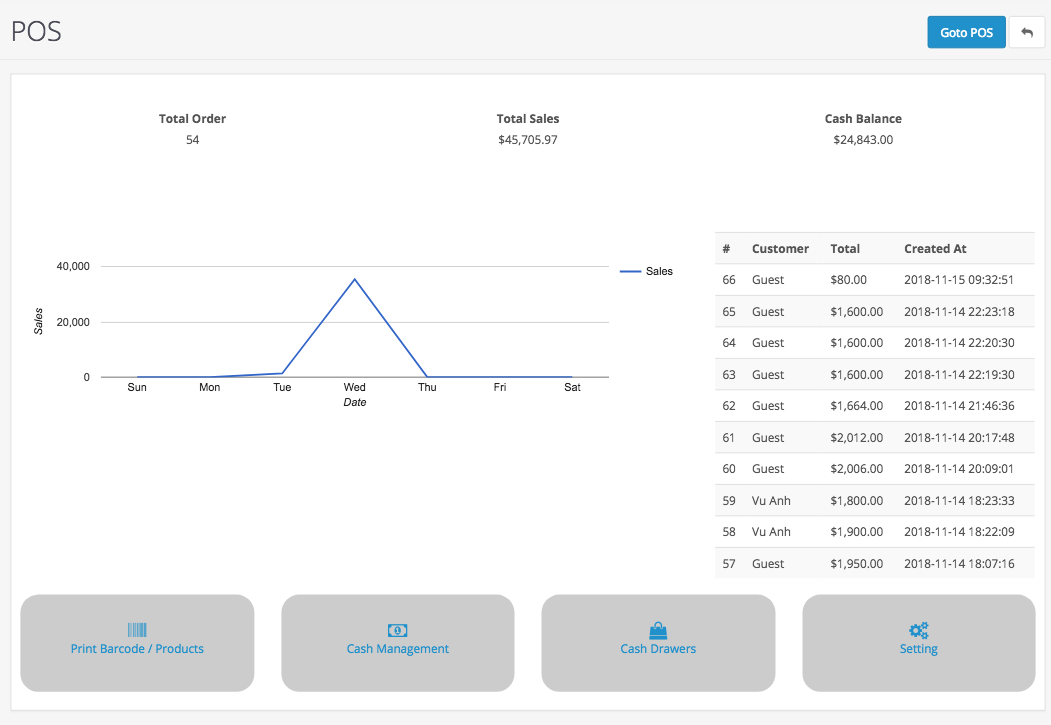
with Goto POS button is as quick link to goto POS panel.
Products
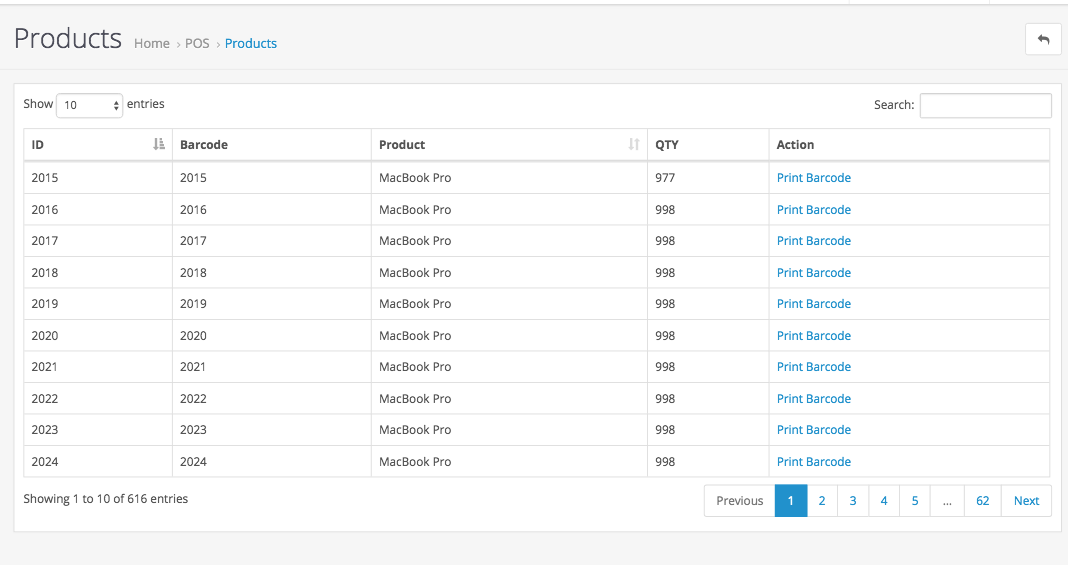
you can search product and print barcode label of product by click "Print Barcode" . It goes a page like this
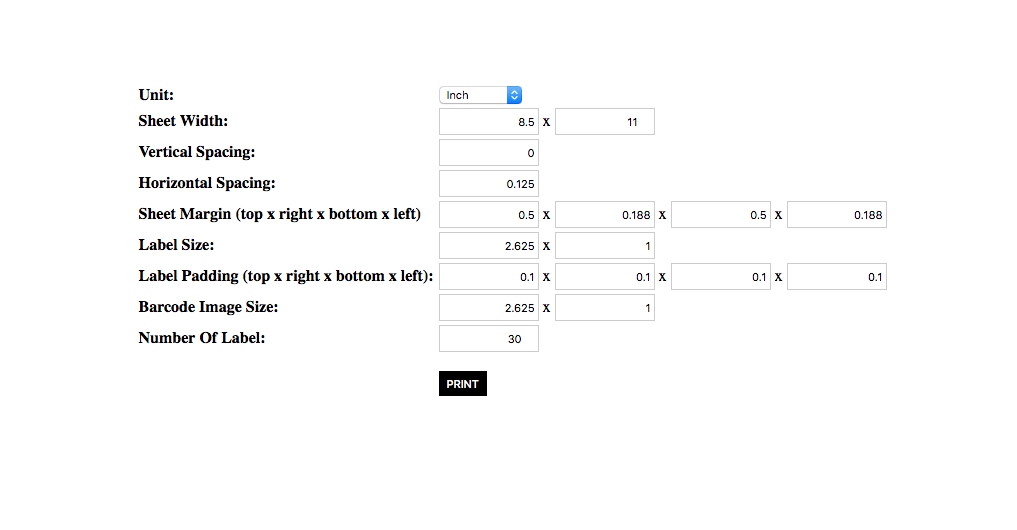
this screen display all setting of barcode label informations, you can change it before print . After make sure all informations is match with your label sheet paper, click Print button, you will goto print screen
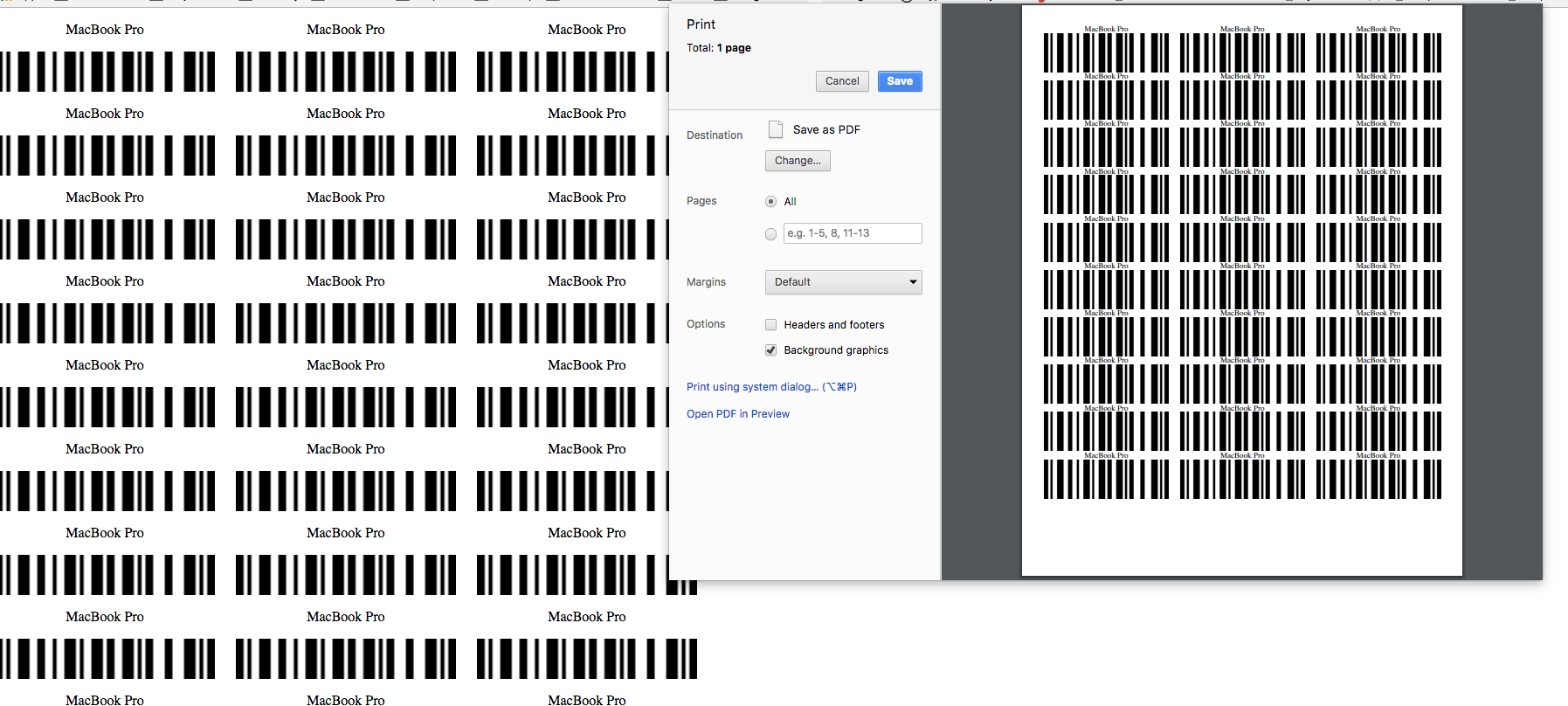
if you connect to printer already , it auto print if as normal. follow the sheet display on screen
Cash Management
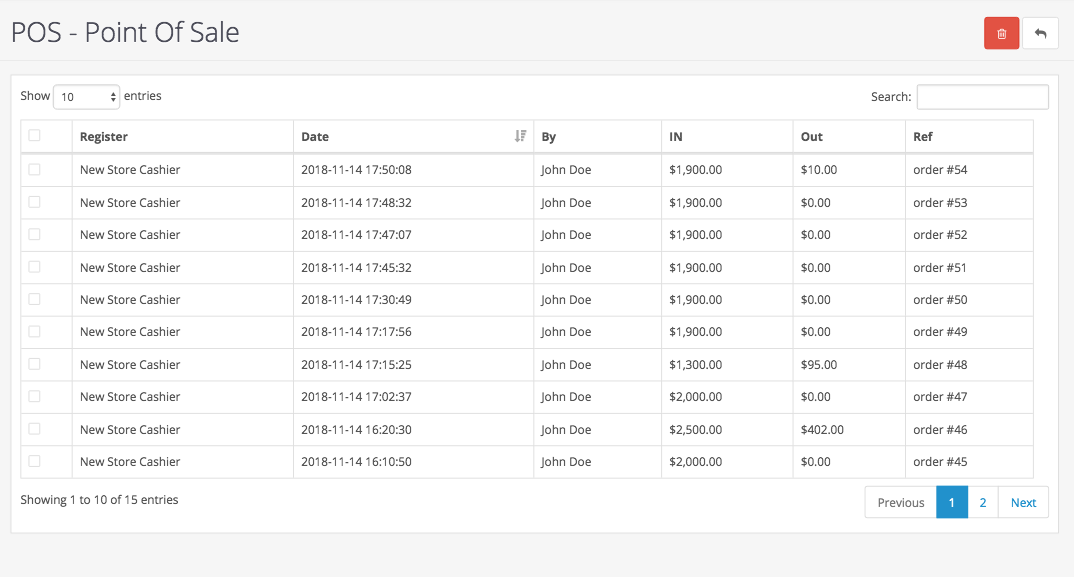
this screen display all transaction made by pos, you can filter by transaction ref field
Registers
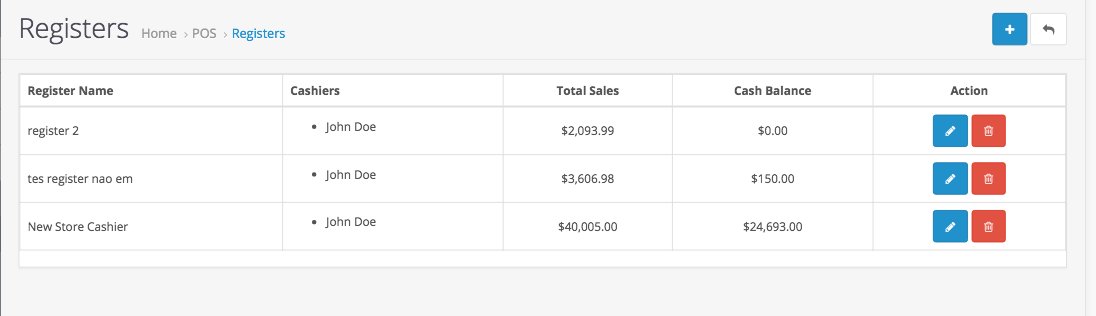
list of registers with cashiers / sales / cash balance informations. You can delete, edit, add new register as you want in this screen
Setting
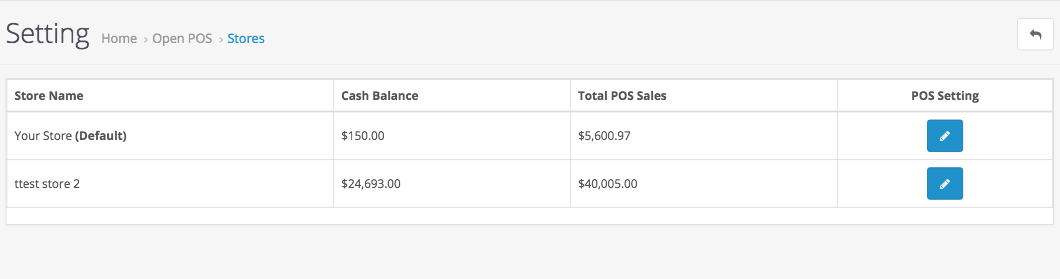
on setting page, it display list stores in your opencart, with cash balance and sales informations. After click on "pen" icon on each row, we goto pos setting details for each store.
General setting
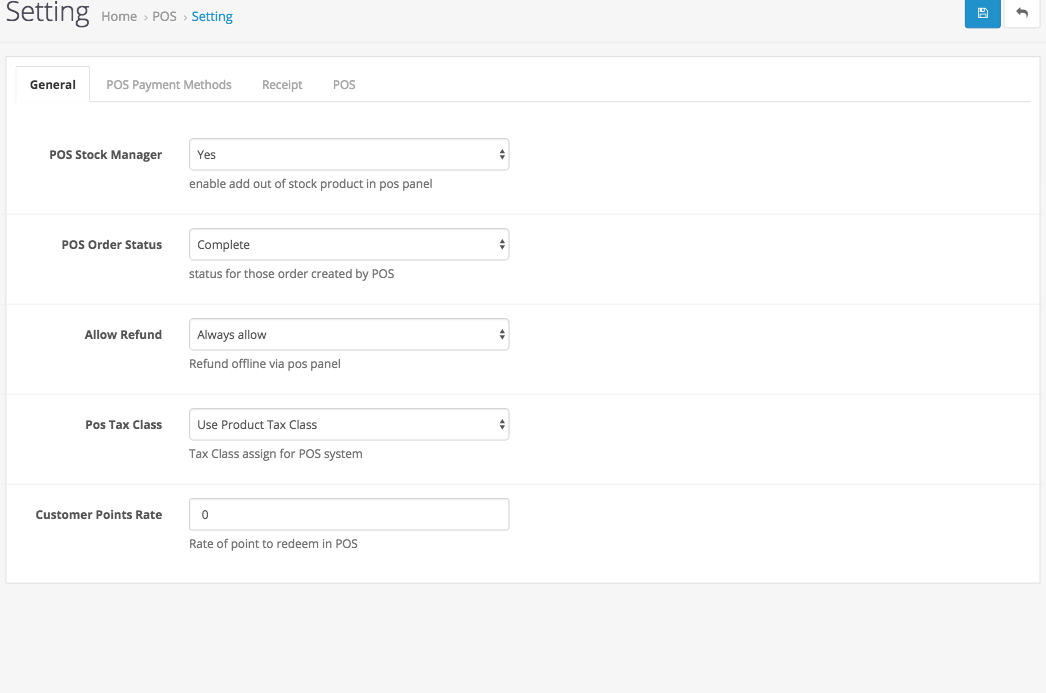
- Stock Manager : enable / disable add out of stock on POS panel
- POS order status : default status of order made by POS
- Customer Point Rate: reward point rate when redeem via POS
Payment Setting
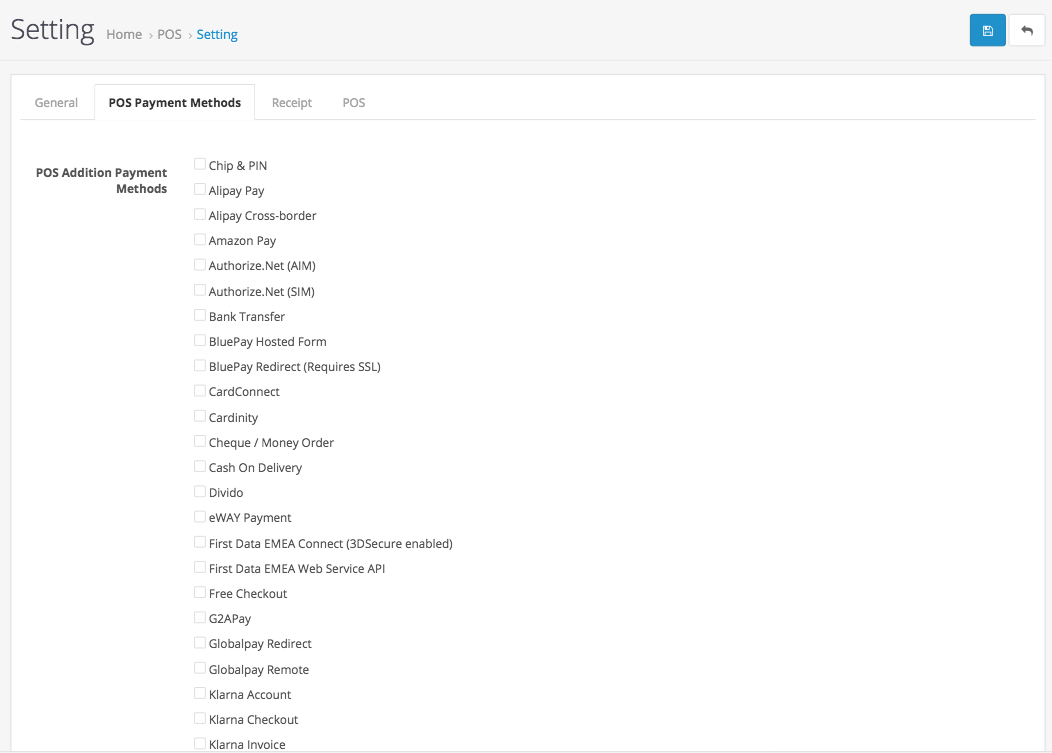
Choose as addition payments method beside Cash method, Cash is default method on POS
Barcode Setting
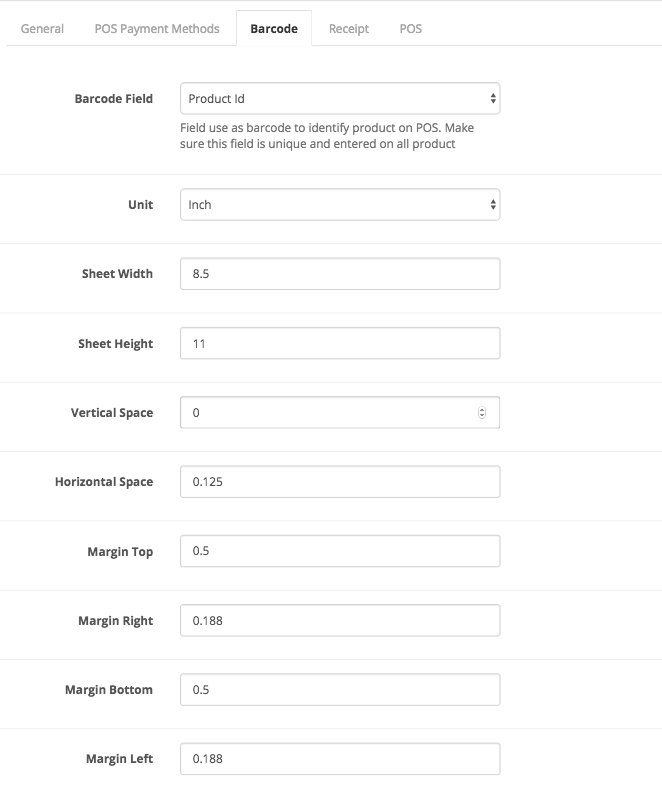
with all informations of your barcode sheet label
Receipt Setting
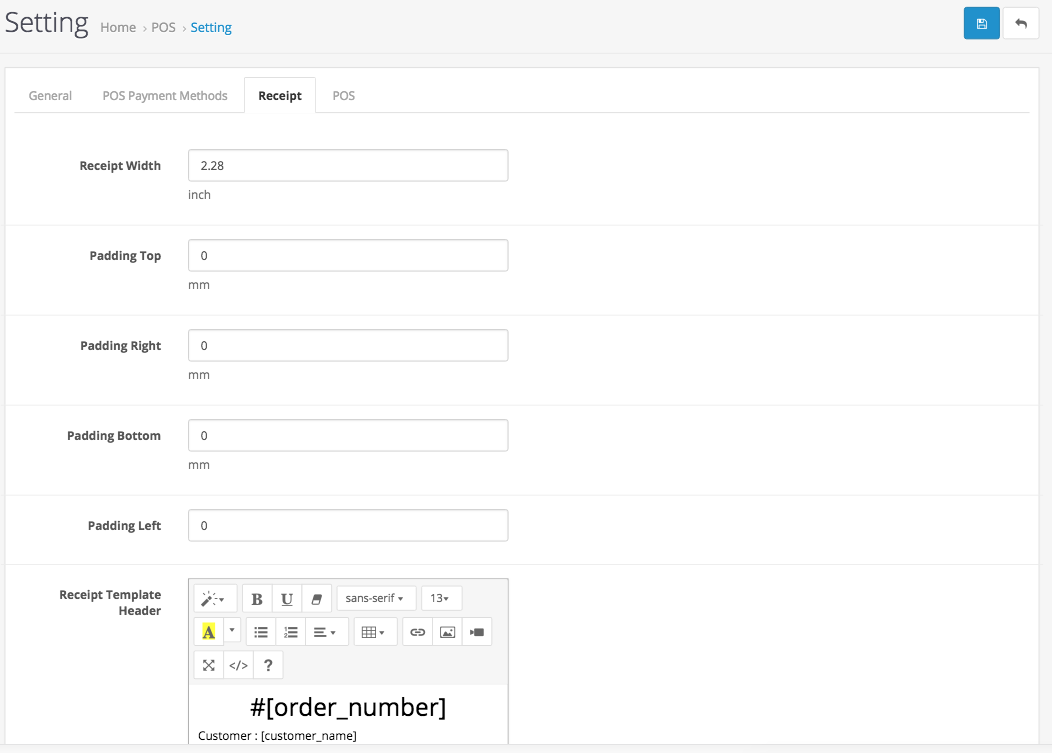
update with your receipt paper informations. With template , you can chage it by html code with shortcode
POS Setting
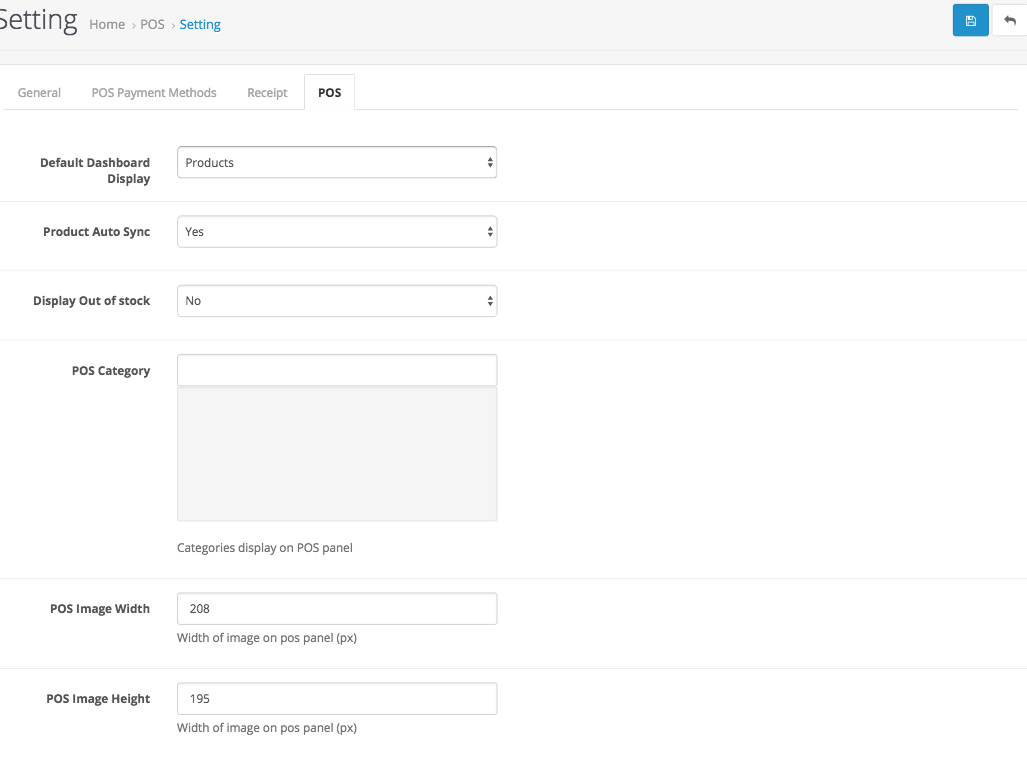
Default Dashboard Display : Choose product or Category, we recommend use category in case you have over 100 products
Pos autosync : real time stock sync . For example: if have new order on your online shopping cart, the qty will reduct imediate on POS. This maybe make your POS more slow in case you have many product ( over 100 products )
Display Out Of stock : display / Hide out of stock on POS
POS category : choose categories display on your POS
Frontend POS Overview
After click to Goto POS button on POS dashboard you will go to POS panel page. In case you don't want cashier login by admin, just enter url to your browser follow format: yourdomain.com/pos
The login will show when you visit
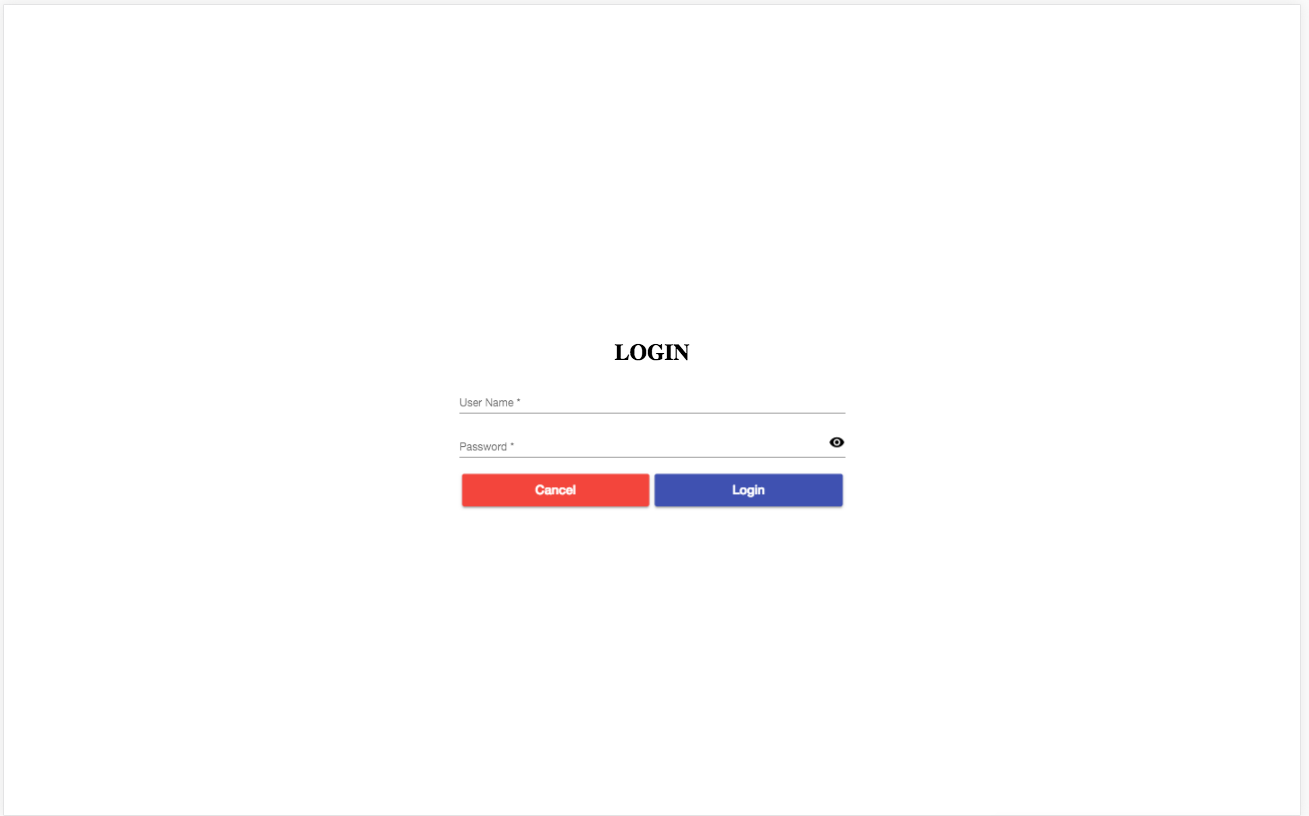
pls make sure your cashier information already assigned to any resgisters. After success login, it goes to choose register screen in case your account able access to multi register, if no, it auto login to pos imediate
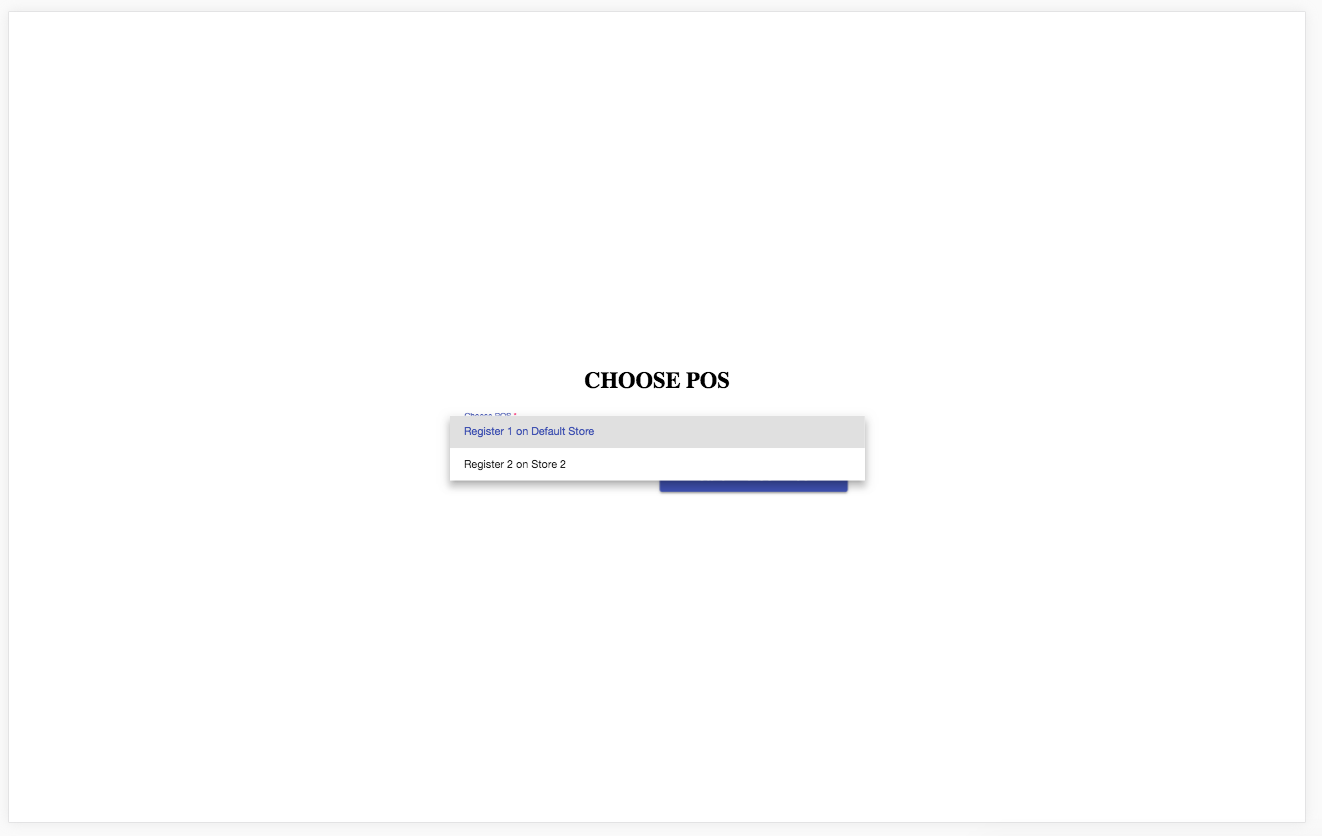
After choose register, it will load all setting and product list of store of register belong to. Product list / Category list will show base on your setting
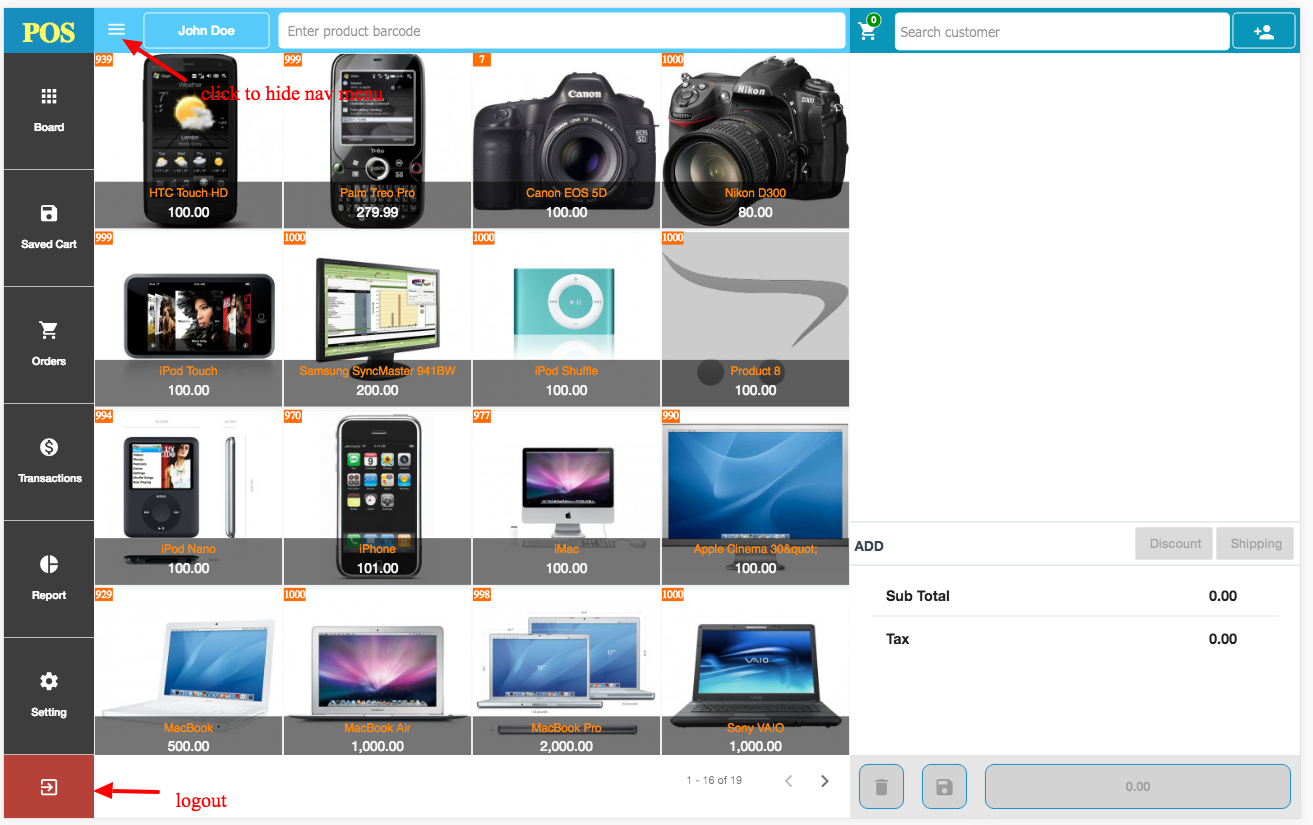
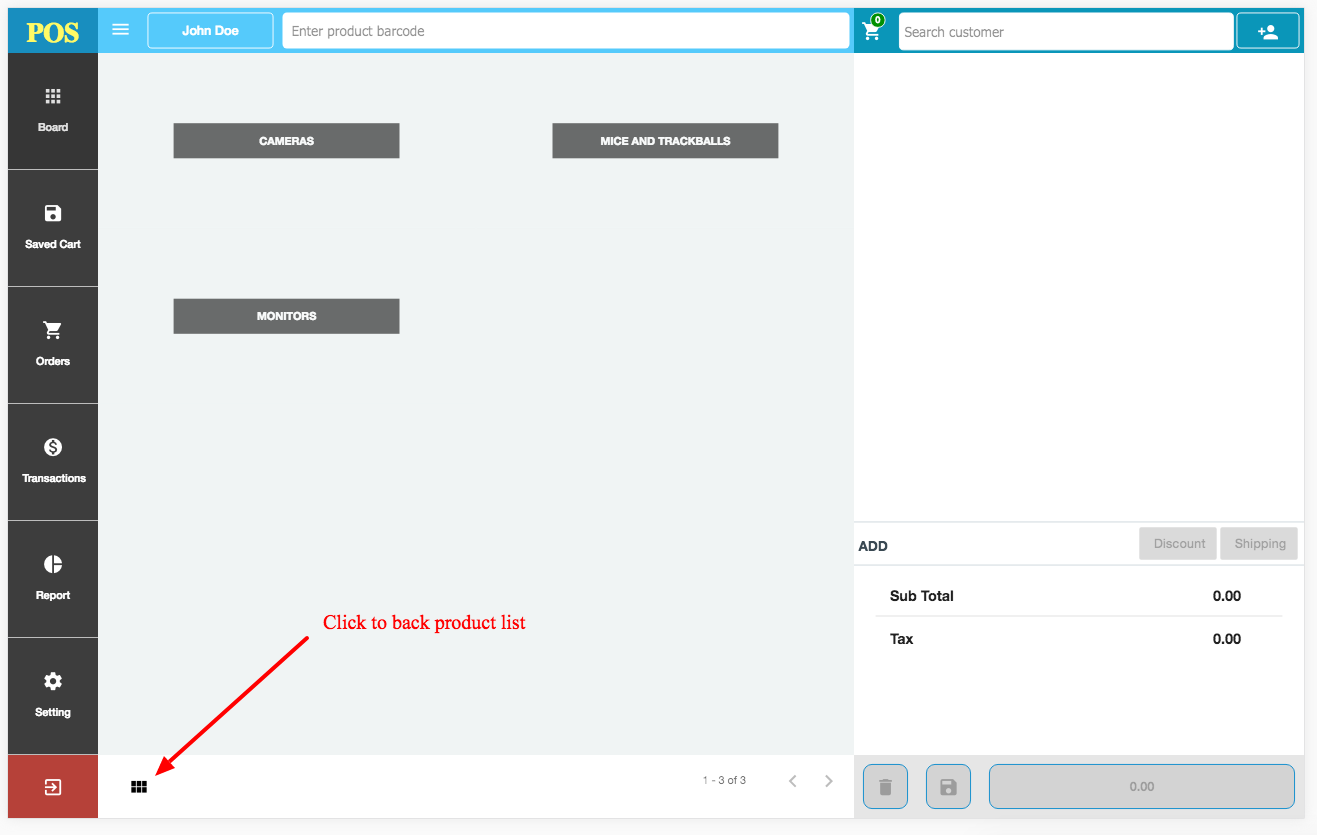
On barcode search , you can enter barcode or enter by barcode scanner, it also accept product name to search too.
Click on product to add it into cart. If a product has options is require. it will open a popup require enter options values
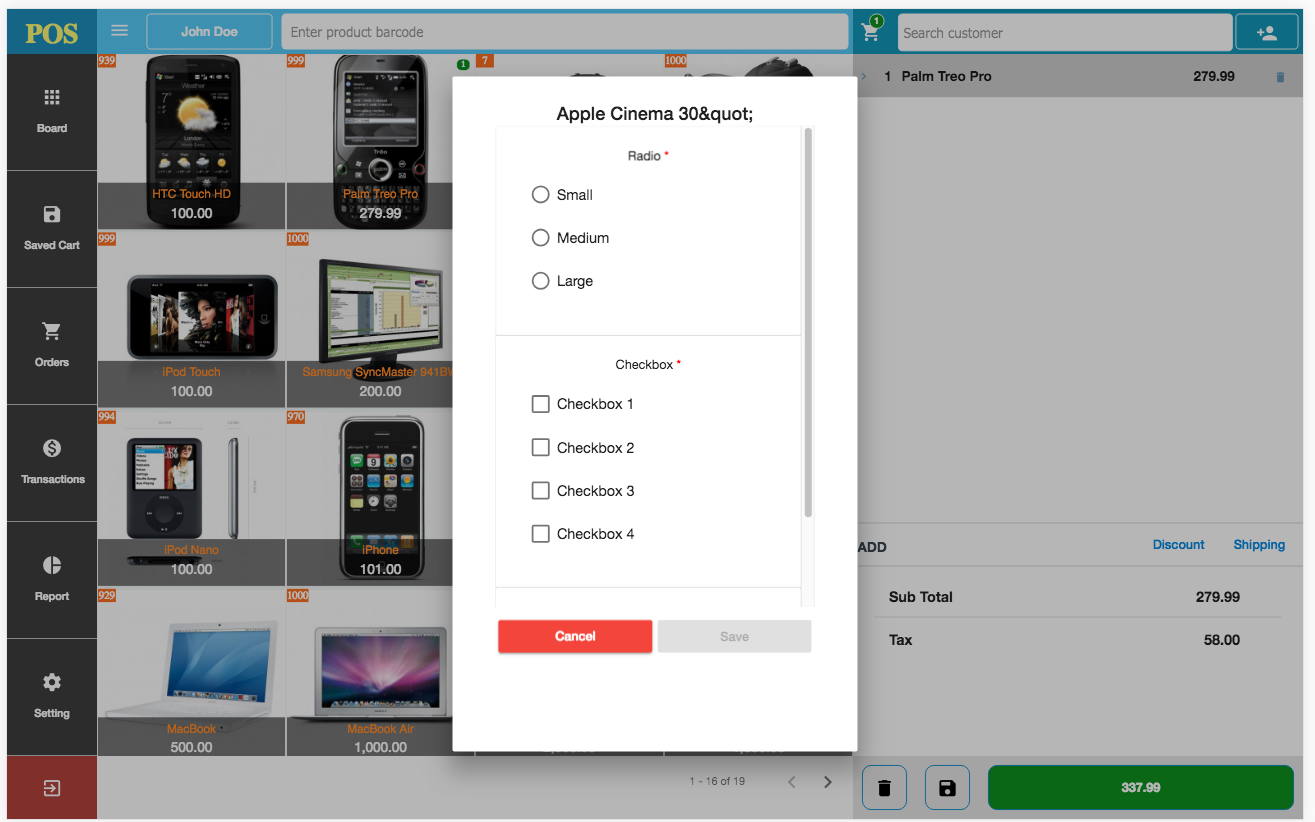
if no require, it will add to cart as normal. You able update the options when click item on cart
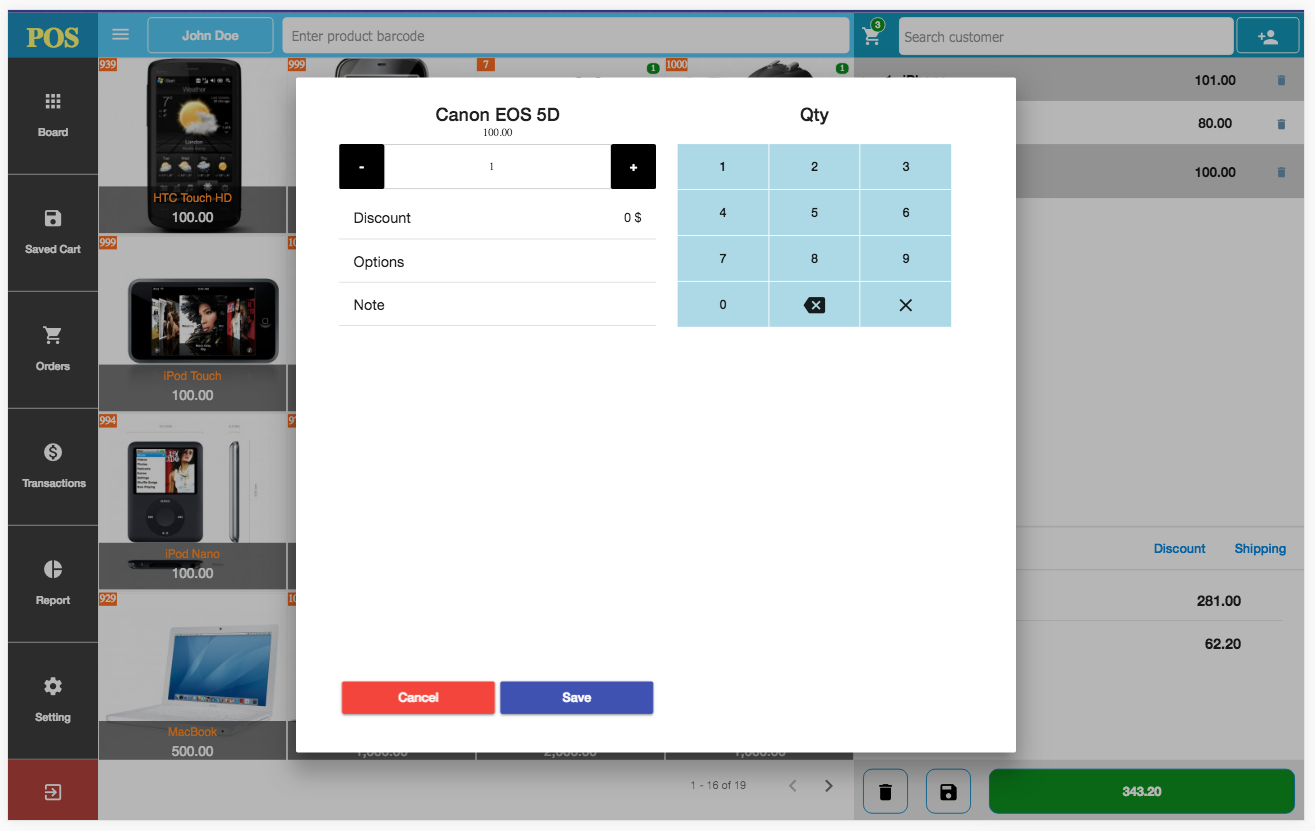
on item view poup, you able update option, qty and item note. Note not in default opencart. this is new feature of openpos
you able add customer by enter customer name/ email / phone to search customer input. In case not found, you can search by exact phone / email address of customer by click add customer button
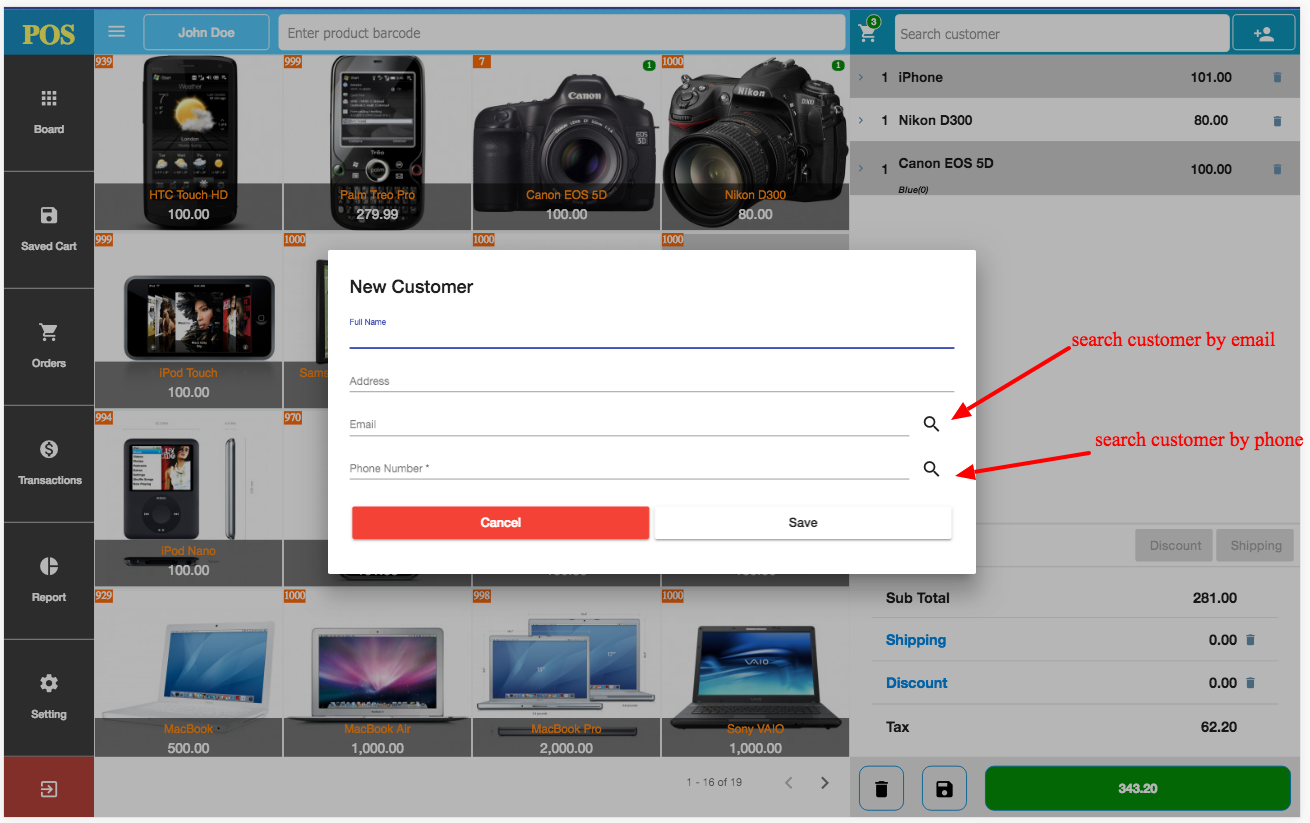
enter to add new customer of search customer with exact phone or email
You able add shipping information and discount on cart
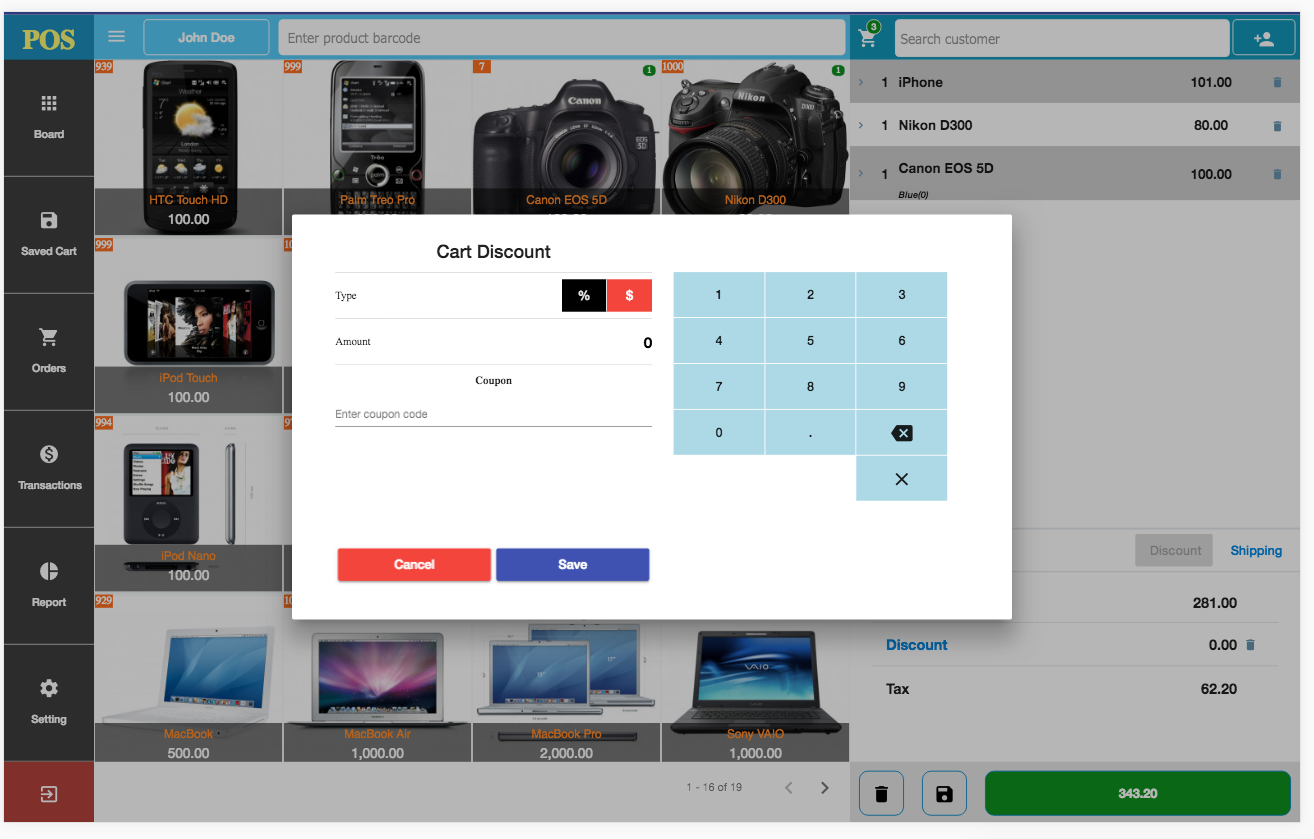
After done item / customer to card, you on Green button with Grand Total to checkout.
In checkout page you can checkout by 1 or multi payment method. It auto calculate the balance amount . You also able checkout with customer point in case current customer have point balance
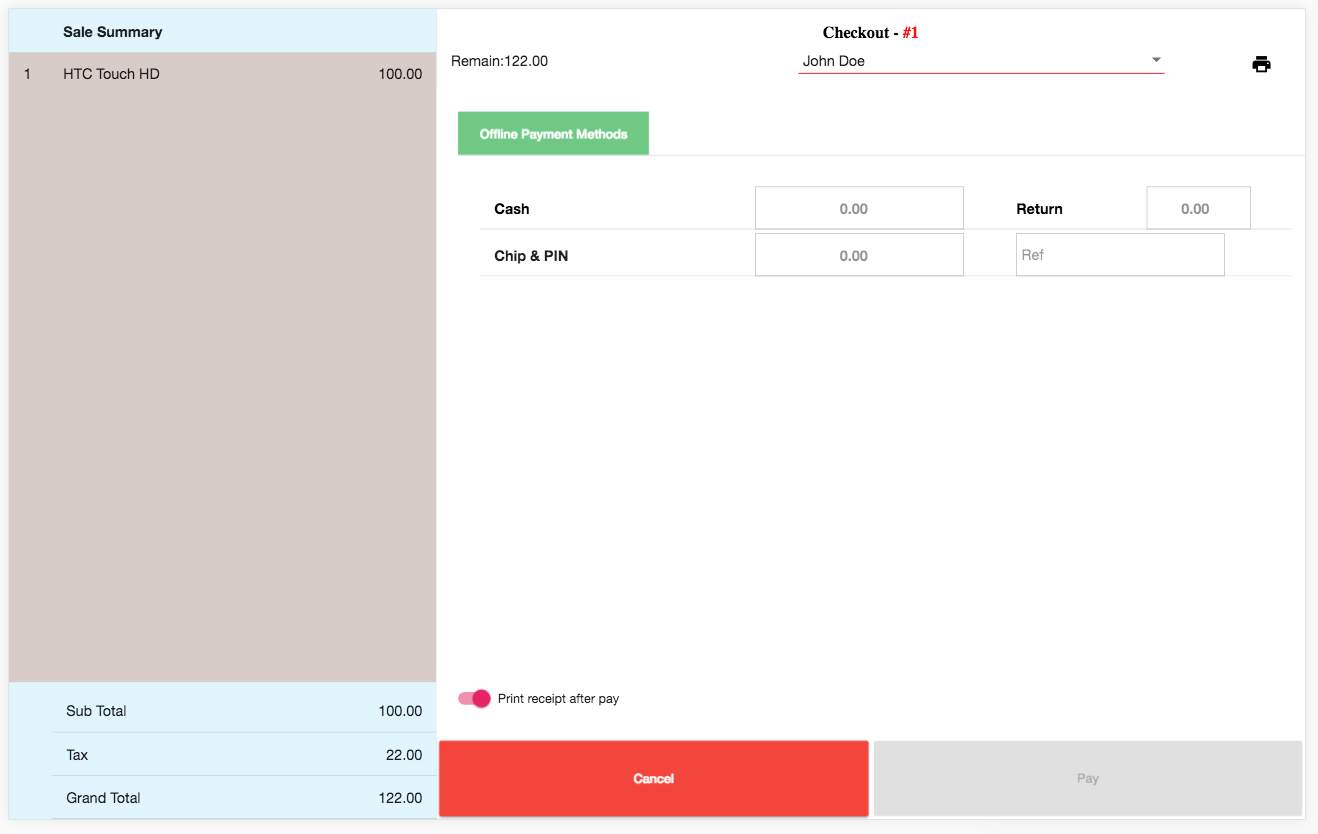
with point
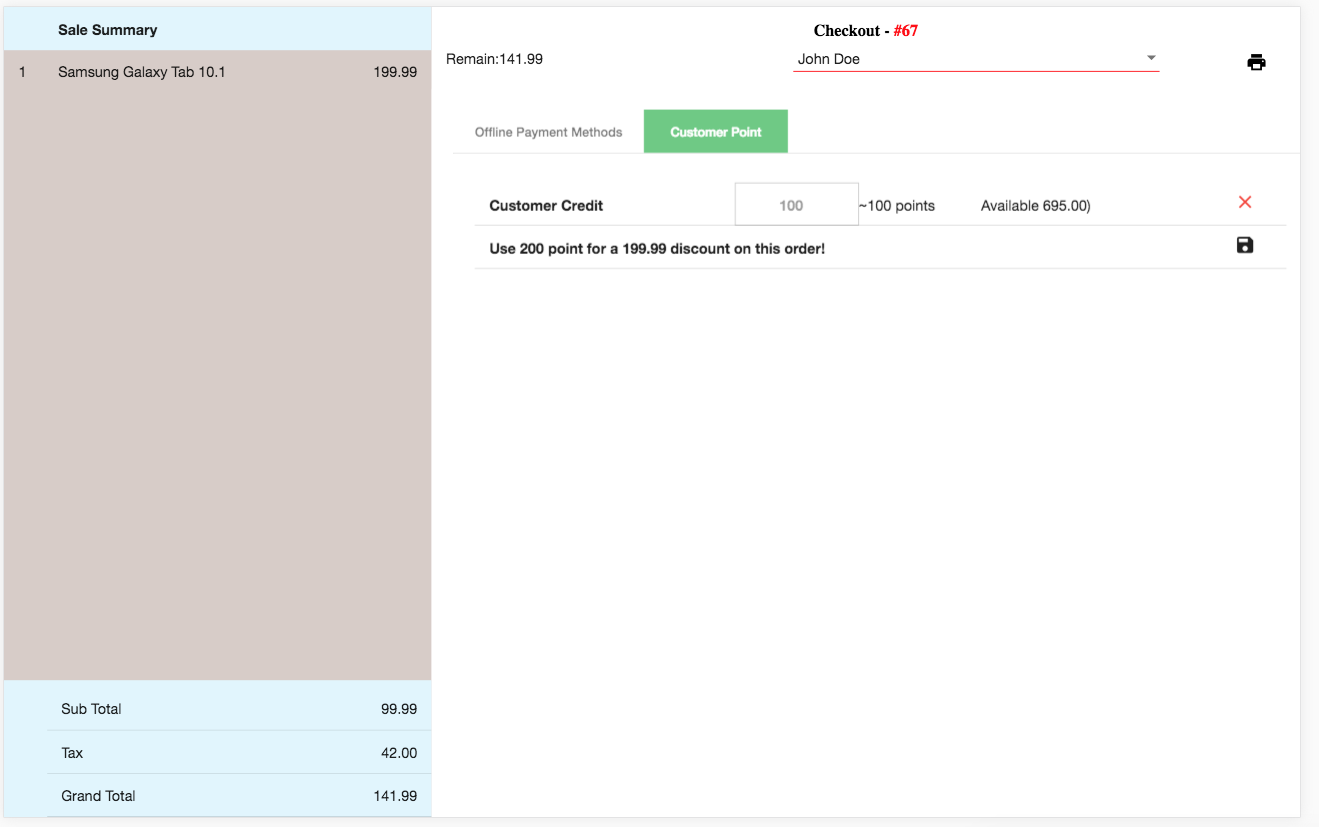
After click Pay button. A popup print receipt will open if you enable print receipt.
Now, you can goto admin / sales / order to see the pos order. With order made by POS , there are more tab about POS informations.
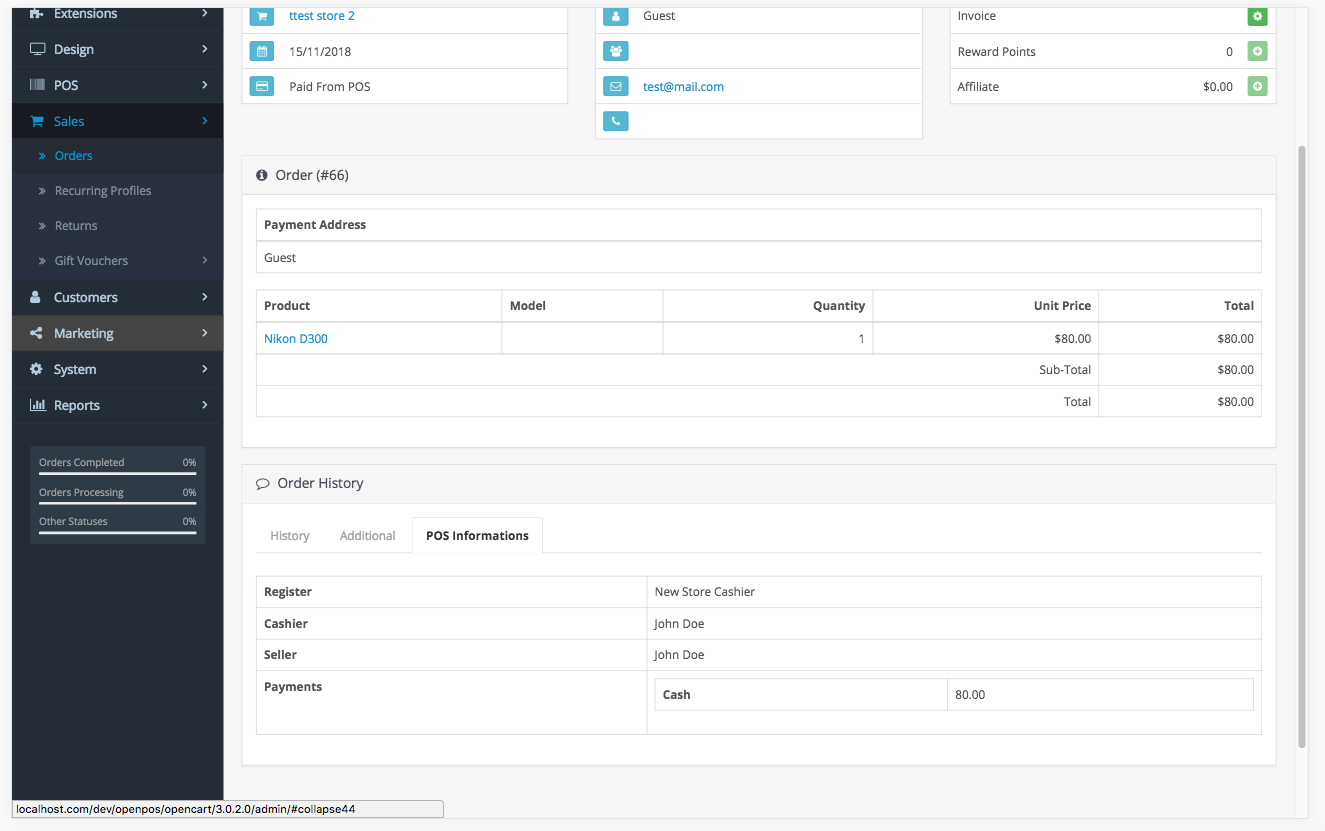
Common Questions
-
How to translate to my language ?
- With admin : you can translate by update your language in admin/language/en-gb/extension/module/openpos.php and all file in :admin/language/en-gb/extension/openpos
- With POS panel : you can translate in file catalog/language/en-gb/extension/module/openpos.php and /pos/assets/i18n/your_laguage_code.json by copy from en.json and translate on your_language.json file. After done, you should clear browser cache to make sure your browser get latest language file.
-
Have anyway to silent print receipt without see poup print ?
- Yes, you can do follow this guide https://dandelion-burdock.com/articles/chrome-kiosk-mode
- or create a chrome app with kiosk mode by this extension: https://chrome.google.com/webstore/detail/chrome-app-builder/ighkikkfkalojiibipjigpccggljgdff
Credit
- Jquery
- Angular JS
- Bootstrap
- Datatable